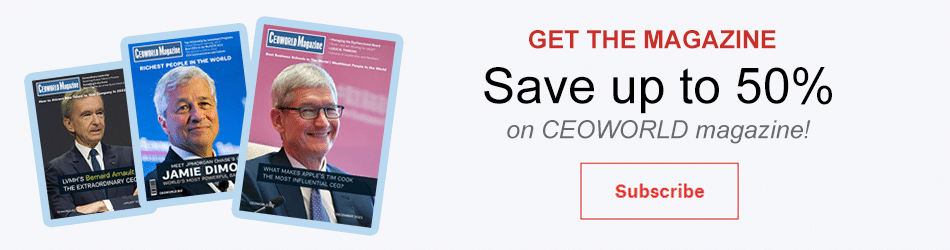Ways To Improve And Secure Your Smartphone-Browsing Experience

How often do you browse the net via your smartphone? A lot? Do you reach for your smartphone to check facts quickly and be ready with a pat answer when someone grills you? We’ll all been there. Smartphones are such a blessing, but they can also be slow when it comes to browsing. And there’s always the risk of your phone being infected with viruses and malicious code! So how do you make your phone web-browsing safer and more comfortable for you?
Mobile Ant-virus Is Simply A Must
The more you use your smartphone to access the internet, the greater the risk of web-threats. Purchase a good antivirus package – think McAfee, QuickHeal, and Kaspersky, AVG or any other.Make sure the antivirus package protects your phone against phishing attacks, viruses and malicious code. Before downloading free anti-virus packages, be sure to read up on the reviews.
Don’t Click Unsafe Links
Web links might look harmless and even legit at times, but it’s best you avoid clicking links that you’re not familiar with.
- When shopping, make sure to verify the store link begins with ‘https://” – the ‘s’ here stands for Secure.
- If you get a link via email that asks you to log in and verify your credentials on any account, don’t click the link. Rather, go to the actual site and check out what the problem is.
- Update your phone’s OS and all applications to prevent malicious attacks.
- Download apps directly from your phone’s official app store – PlayStore, Android Market, Ovi Store (Symbian), Apple Store and App World (Blackberry).
Block Those Darn Ads!
Use a good Ad blocker to keep those annoying Ads away. Ads can slow down your browsing speed and suck up your battery’s juice as well. Adblock Plus works extremely well both on Android and IOS. Read up reviews on AdBlocker, LifeHacker and other Ad blocking tools before you decide on one.
Optimize Your Data Settings
A mobile-optimized site loads quickly, and gives you an optimized browsing experience. Not so with non-mobile optimized sites. To prevent this, just enable data saver settings on your browser. Doing this will compress pages and block images, making sites load faster, and eating up less battery juice.
Use Text Expansion Apps!
How many times have you repeatedly typed the same words over and over again? It gets annoying after a while. Create text shortcuts using a text expansion app. You won’t believe how useful they are; especially while filling up online forms or typing messages. Read up reviews on TypeSnippets, aText, Textpand and other text expansion apps. You can also configure your own keyboard text shortcuts in your phone’s language settings menu.
Sync Your PC Browser And Phone Browser
How would you like your phone’s browser to reflect the same tabs and browsing history and remember the passwords you use on your PC browser? Just sync up the browsers! If using Android, all you need to do is associate both your phone and PC with the same Google account. No matter which platform and browser you’re using, you can easily snch up your browser via the options / settings menu.
++++++
What you missed?
- How to Optimize Your Use of Online Forms
- 4 Reasons Why an Israeli Woman Will Found and Create the Next Unicorn
- America’s Top 25 E-commerce Retailers By Sales
- 3 Retention Strategies Known Only by the Most Successful CEOs
Bring the best of the CEOWORLD magazine's global journalism to audiences in the United States and around the world. - Add CEOWORLD magazine to your Google News feed.
Follow CEOWORLD magazine headlines on: Google News, LinkedIn, Twitter, and Facebook.
Copyright 2025 The CEOWORLD magazine. All rights reserved. This material (and any extract from it) must not be copied, redistributed or placed on any website, without CEOWORLD magazine' prior written consent. For media queries, please contact: info@ceoworld.biz