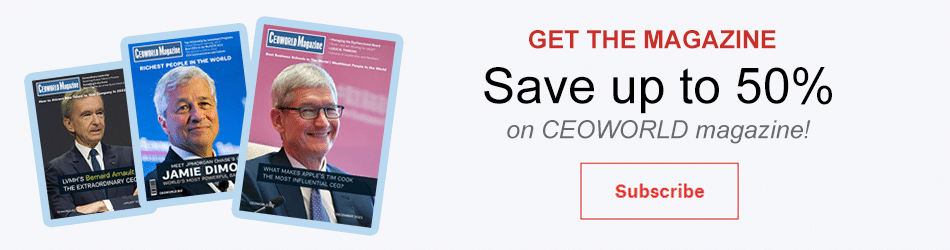You can now automatically back up VMware vCloud with Acronis
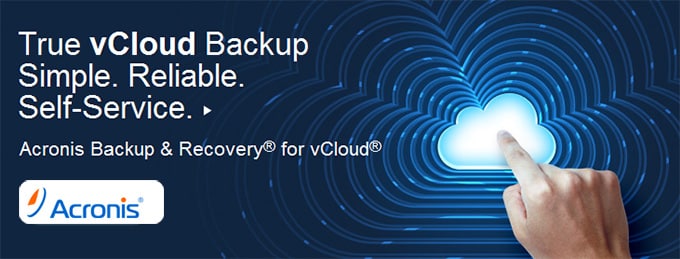
I honestly can’t remember the last time I found such a useful tool. Acronis, a leading provider of physical, virtual, and cloud backup solutions, has launched a tool to automatically back up the VMware vCloud.
You’ll have the ability to integrate backups so workloads are not lost.
In a blog post, Acronis explains that to set up a backup job, the vCloud provider will connect to the Acronis Management Server and create policy according to the needs of the customer. The policy would then be applied to either the specific machines that need to be protected or to the groups associated with the organization.
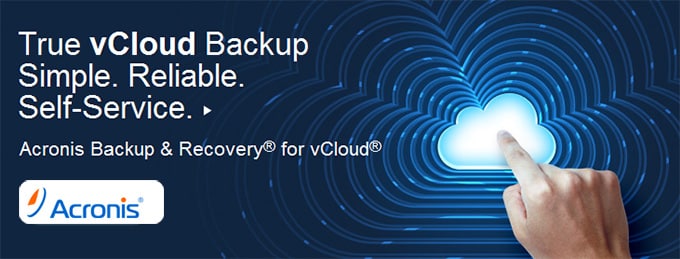
How to back up VMware vCloud with Acronis?
Step 1 – Remotely connect to the machine running the Acronis Management Server;
Step 2 – Launch Acronis Management Console (Start -> All Programs -> Acronis -> Acronis Backup & Recovery 10 Management Console -> Acronis Backup & Recovery 10);
Step 3 – Connect to the Acronis Management Server (Connect -> New connection -> Connect to a management server and enter localhost as the name of the server to connect to);
Step 4 – Create Policies:
– In the navigation panel, right-click on Backup policies and select Create backup policy;
– Name your policy and pick the partition to back up. Default will be system, in most cases, All Volumes will be more appropriate;
– Select a destination for the backup, CIFS, FTP, Acronis Storage Node;
– Schedule the policy and set a retention rule.
Step 5 – Click OK to apply and pick the machine(s) or group to which you want to deploy the backup policy.
With more than 700 employees in 18 countries, Acronis has established itself as a leading provider of backup, disaster recovery, and secure file sharing and file access solutions.
Bring the best of the CEOWORLD magazine's global journalism to audiences in the United States and around the world. - Add CEOWORLD magazine to your Google News feed.
Follow CEOWORLD magazine headlines on: Google News, LinkedIn, Twitter, and Facebook.
Copyright 2025 The CEOWORLD magazine. All rights reserved. This material (and any extract from it) must not be copied, redistributed or placed on any website, without CEOWORLD magazine' prior written consent. For media queries, please contact: info@ceoworld.biz