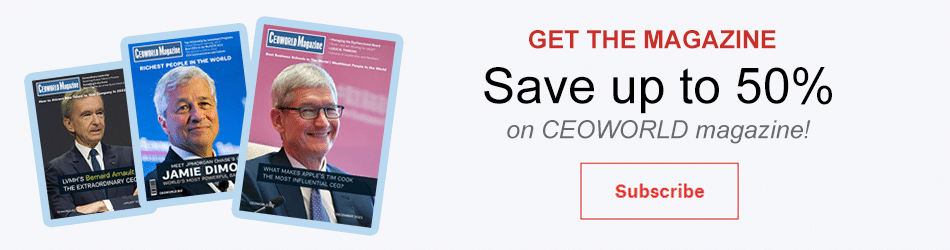6 Tips and Tricks for Using Zotero Effectively and Easing Your Student Life

Approximately 14 years ago (October 5, 2006), the Centre for History and New Media at George Mason University developed open-source software that would allow users to manage references and data collection. With time, its feature grew in number and performance and today, it stands as a researcher’s favorite. There is so much one can do with its help: generate bibliographic data, sync data online, save documents and webpages, generate citations, and store data in multiple categories, etc.
If you want to keep in one place all your research and organize it in a sophisticated manner, then Zotero is a must for you. While the interface is easy to understand and use, there are a few handy tricks and tips that can help you use the software in a more effective manner. Pay attention here and you shall know what those tricks are. Here, in this article, I have only typed down 6 of these tricks and tips.
- Finding the PDF Easily
There will be many incidents when you would only have a reference but no PDF file. Now, it could take up a lot of time to find the PDF of that reference but Zotero is there to help you save time. All you need to do is to look up the name of the reference on Google Scholar which is much more efficient than your regular Goggle service. When you find a desirable result, drag the link to the reference in your Zotero library. The software will immediately attach the PDF file. - Searching by Identifier
A great feature of Zotero is that it allows you to find a reference and save it in your library without having to switch to an Internet browser. There is an option called “ Add an item by identifier”. In order to use this feature, all you are needed to have is an identification number such as ISSN, ISBN, or DOI through which the software will locate the reference and download its information for you. - Sync across multiple platforms without any hassle
In case you are one of those who are using more than one computer system, then you might want to sync your data to make it accessible on all platforms you access. Zotero has an option to sync all your data stored in the software. A copy will be stored on the server of Zotero.org and then you will be able to access the data anywhere. However, note that all the computer systems you access must have the same version of Zotero running on them. - Timeline for Bibliographic Information
For a researcher, it is important to note the timeline of the references being taken into account i.e. whether the references are outdated or the latest, etc. To aid you in this regard, Zotero runs a very useful feature that helps you arrange your bibliographic information in a timeline. Select a group of references or collections and click on the option “Create timeline”. Instantly, all the references will be rejiggered on the basis of time, and you will be better placed to evaluate whether your research is keeping up with contemporaneous changes or not. - Indexing PDFs
What good would a reference management software be if it cannot index your references methodically? One of my favorite things about Zotero is its excellent indexing features. You can use its indexing feature on your PDF attachments as well, thereby, making them easily accessible. You will have to change th4e settings to use this option, and once the setting is changed, an external open-source software will be download that will work on the indexing. So, while this is not an in-built option, the external software used works smoothly with Zotero. - Availability of citations
Academic writers would understand the tiresome generation of citation. That too has been eased by Zotero. You should know that nearly every citation style used in academic journals is available in Zotero. Moreover, you also have the option to create and customize your own citation style. On top of all this, the software can import as well as export citations to and from many formats, which is a treat to academic writers.
Bring the best of the CEOWORLD magazine's global journalism to audiences in the United States and around the world. - Add CEOWORLD magazine to your Google News feed.
Follow CEOWORLD magazine headlines on: Google News, LinkedIn, Twitter, and Facebook.
Copyright 2025 The CEOWORLD magazine. All rights reserved. This material (and any extract from it) must not be copied, redistributed or placed on any website, without CEOWORLD magazine' prior written consent. For media queries, please contact: info@ceoworld.biz