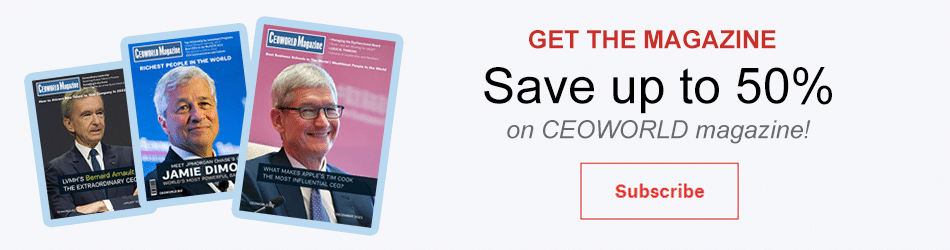How To Get Entity GUID In Google Alert Without Using Any Web Resource.

As we know that every CRM record has a GUID, which uniquely identifies every record. When we select any record from the list and open that record in a separate window in the url section that GUID is displayed in a specific format, which is difficult to understand. Therefore, we need to separate that GUID from the URL.
While working on coding part in CRM, either using plug-in, JavaScript or any kind of custom code, we need record GUID, every time fetching id using this way, quite difficult.
To get GUID in an easy way, we need to follow few steps:-
- First, we need to open any CRM entity record in this way, Here I will show you a contact recordPlease refer the below image:-
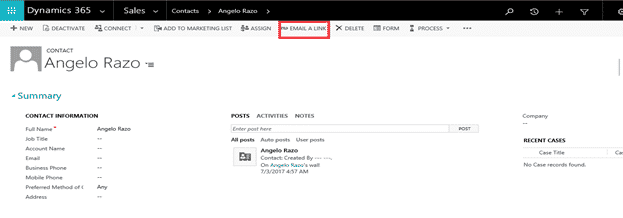
- In this screen under the ribbon section, you need to click on “Email A Link” button, when you click on that button, an mail is opened with record GUIDRefer the below image:-
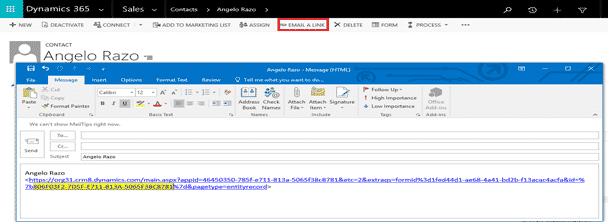
- Here you get the GUID which I highlighted, but still it’s difficult to understand&fetching id every time, it is also a lengthy process. Here, I am explaining a simplest solution for this. So here I am creating a simple JavaScript, using this JavaScript we will get this record guidin a proper format, which can be understood easily.
- For this you need to create a bookmark or add your link in favorite list.
Refer the below image:-
- Click on the favorite menu and choose add to favorites, when we open this, a popup is displayed. Here you need to add your bookmark name.
Try to add Bookmark using this way, refer the below image-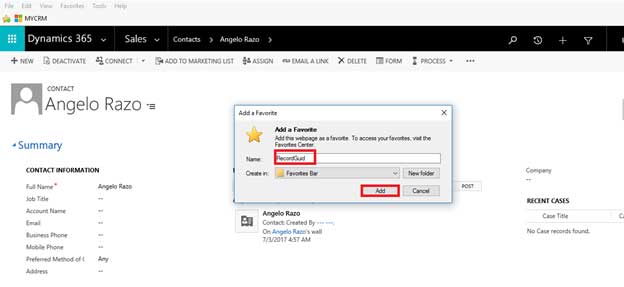
When you click add button, bookmark is added in the favoritebar. i.e“RecordGUID”is displayed in your favorite bar.
Refer the below image-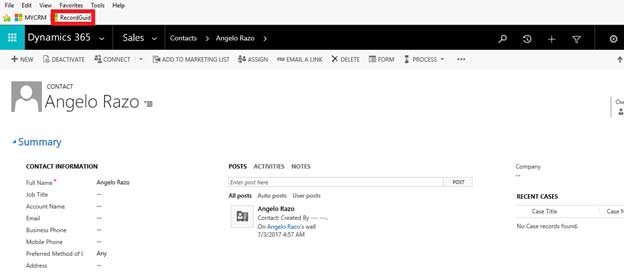
- After this step, right click on your bookmark i.e. “RecordGUID” and go to properties.
Refer the below image-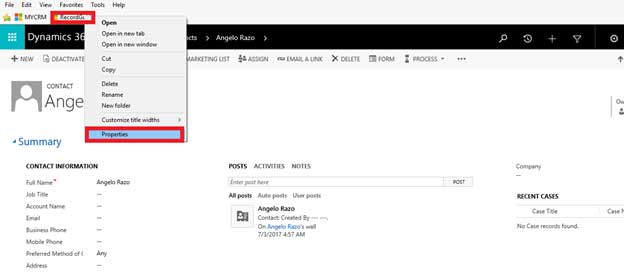
In the Properties window, we need to write JavaScript code, see the below image for more details-
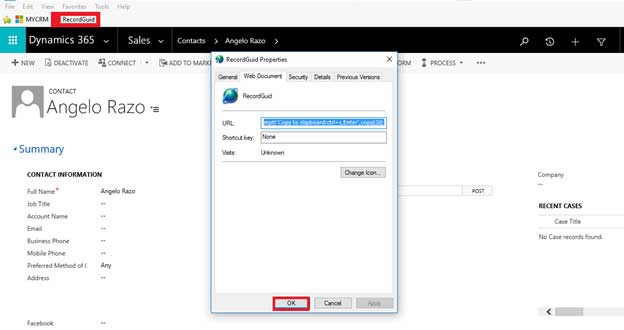
If you want, you can also change the icon of bookmark, here is the code of JavaScript, we need to copy and paste this code in the url textbox. After this step, Click OK button.

- After completing all those steps, we need to refresh the page. When you click on RecordGuid bookmark,
A popup is displayed with the Guid, so the given highlighted Guid is same as the one, we fetched id using “Email ALink” button.
See the below Image-
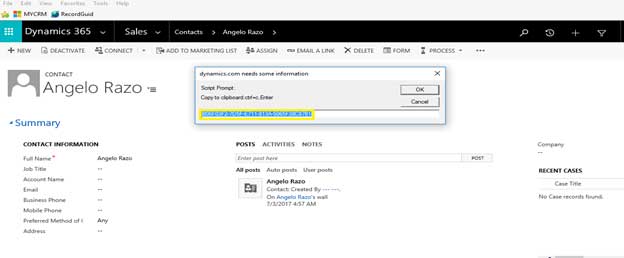
- Now you are able to Get Guid for any CRM entity, here I am showing you the same process for Account record
See the below image-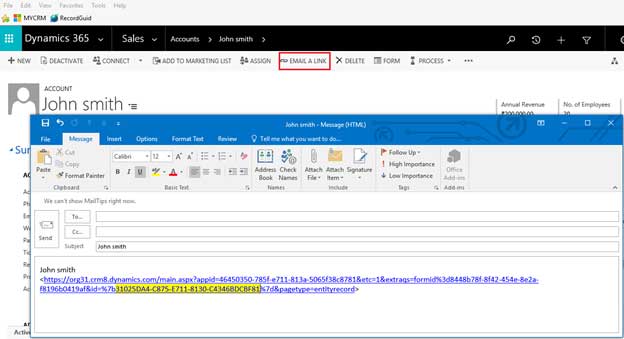
When you click Email A link button your Guid is Display, here I have highlighted the Account record guid. - Instead of retrieving id by this way, we need to click on Record Guid bookmark and then we can get the id in popup box.
Refer the below image-
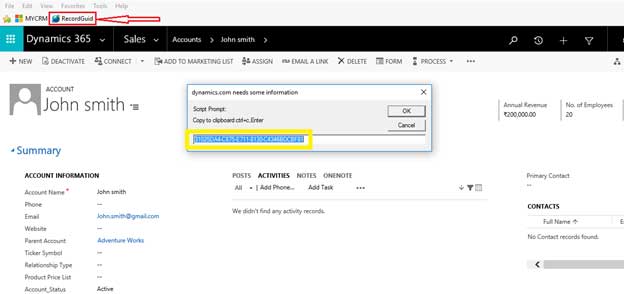
This tutorial is shared by Microsoft Dynamics CRM Developers to explain the work of getting entity GUID in Google alert without using any web resource. There are total nine steps that you need to follow to accomplish the project. Happy reading.
Bring the best of the CEOWORLD magazine's global journalism to audiences in the United States and around the world. - Add CEOWORLD magazine to your Google News feed.
Follow CEOWORLD magazine headlines on: Google News, LinkedIn, Twitter, and Facebook.
Copyright 2025 The CEOWORLD magazine. All rights reserved. This material (and any extract from it) must not be copied, redistributed or placed on any website, without CEOWORLD magazine' prior written consent. For media queries, please contact: info@ceoworld.biz