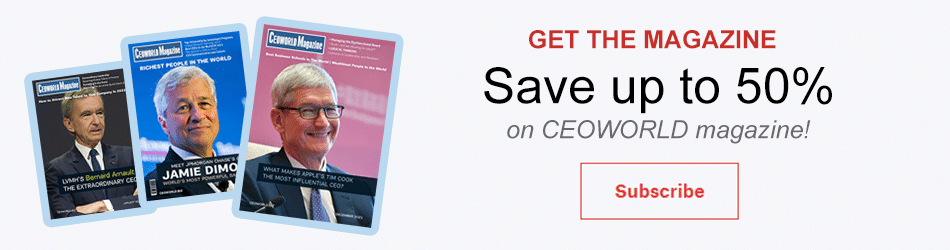6 Things You Should Know About Cisco’s Webex
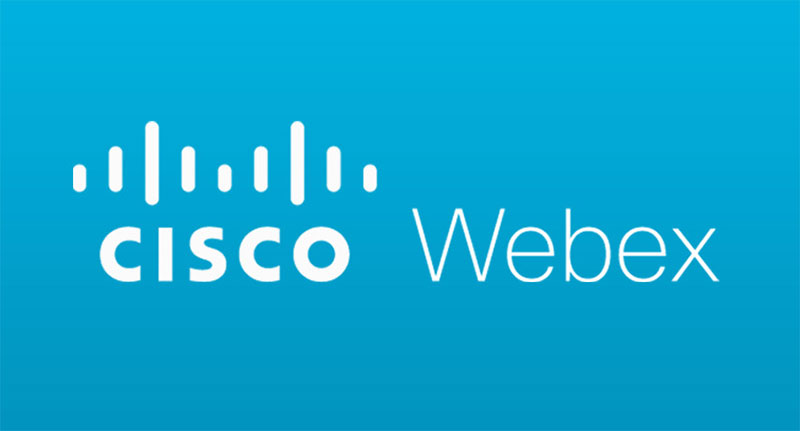
I cannot tell you how many meeting platforms I tried during the lockdown. But, one thing is for sure: I came across many convenient meeting platforms, and one of them was Cisco’s Webex. Most webinars that I had attended during lockdown were conducted on the said platform. With time, I found it to be quite a good option for collaborative works online. However, if you are new to this whole Webex thing or haven’t read enough about it, I have a few things to tell. Of course, my focus will be on how one can enhance collaborative work experience in the higher education setting.
Among a huge lot of features that this platform has, I have picked 6 of my favorites. Use these tips to simplify the whole Webex experience and enhance your productivity. So, without further ado, let us check out what I have here for you in this article.
- Recording the lecture/meeting
Just to keep a record of what has been taught or discussed, we make minutes. However, on Webex, you can save time and record the session instead. On your screen, you will very easily notice the ‘Record’ option, allowing you to record sessions. Note that you can even share the said recorded sessions with your colleagues or students. This way, everyone is informed of what has transpired in the meeting and lecture. - Sharing whiteboard
Ask me how much I miss the whiteboard. It took a prolonged lockdown to make me realize that a whiteboard is the life of the lecture room. Now that we cannot do much about the situation except take precautions, we must resort to whatever options available to us. Hence, use a virtual whiteboard.
On Webex, you will find the option to share a whiteboard with your students. Just go to ‘spaces’ and select a space and then click on ‘Content’. You will see the option ‘whiteboard’ which you must select. A whiteboard will be shared with your students who can be allowed to collaborate with you. - Start a poll
Well, you may be a teacher but you are not entitled to make arbitrary decisions. Always consider the consensus and then decide whether or not to go along with a particular decision. One of the ways to reach a conclusive decision is through a poll. On Webex, you can create polls to solicit responses from students regarding any subject-matter Polls can also be used to seeking feedback about yourself or anything of concern to students. - Share your screen
It is advisable that teachers should make use of visual aids during lectures or meetings to keep students engaged. There may be a video, or document, or any PPT that you might want to teach from, and the best way is to share your screen so that students can take a look at the source of the lecture. This option to share the screen is available to both presenters and participants. - Advanced Scheduler
If you intend to schedule a meeting in the near future and want to keep the attendees reminded of the same, then there is a very convenient option for the same on this platform. Use the option ‘Advanced Scheduler’ that allows you to issue reminders. This reminder is sent in advance to attendees via email. An Email is one of the most direct, formal modes of contact you can use to connect with your attendees, and you can very well do that on Webex. - Designating an alternate host
You never know when you may end up suffering from poor internet connectivity or an unforeseeable emergency. For example, let us say there is an important student presentation you wish to take on a particular day and do not want the same to be postponed, you may want to make an alternate host. In your place, the alternate host will start the meeting and conduct the presentation just in case you are unable to conduct the presentation. - Webex Productivity Tools
Webex Productivity Tools is a package of many useful applications that can integrate with the platform and allow for a more organized and efficient environment. This package comprises a range of tools such as Microsoft Office, Skype, IBM Lotus Notes. A separate package is available for the users of Mac. You just need to download the ‘Cisco Webex Productivity Tools’ and you are good to go.
Add CEOWORLD magazine to your Google News feed.
Follow CEOWORLD magazine headlines on: Google News, LinkedIn, Twitter, and Facebook.
This report/news/ranking/statistics has been prepared only for general guidance on matters of interest and does not constitute professional advice. You should not act upon the information contained in this publication without obtaining specific professional advice. No representation or warranty (express or implied) is given as to the accuracy or completeness of the information contained in this publication, and, to the extent permitted by law, CEOWORLD magazine does not accept or assume any liability, responsibility or duty of care for any consequences of you or anyone else acting, or refraining to act, in reliance on the information contained in this publication or for any decision based on it.
Copyright 2024 The CEOWORLD magazine. All rights reserved. This material (and any extract from it) must not be copied, redistributed or placed on any website, without CEOWORLD magazine' prior written consent. For media queries, please contact: info@ceoworld.biz
SUBSCRIBE NEWSLETTER