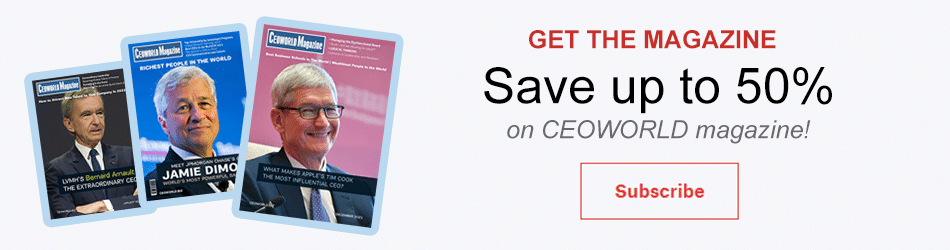How to troubleshoot the Magento Caching problem
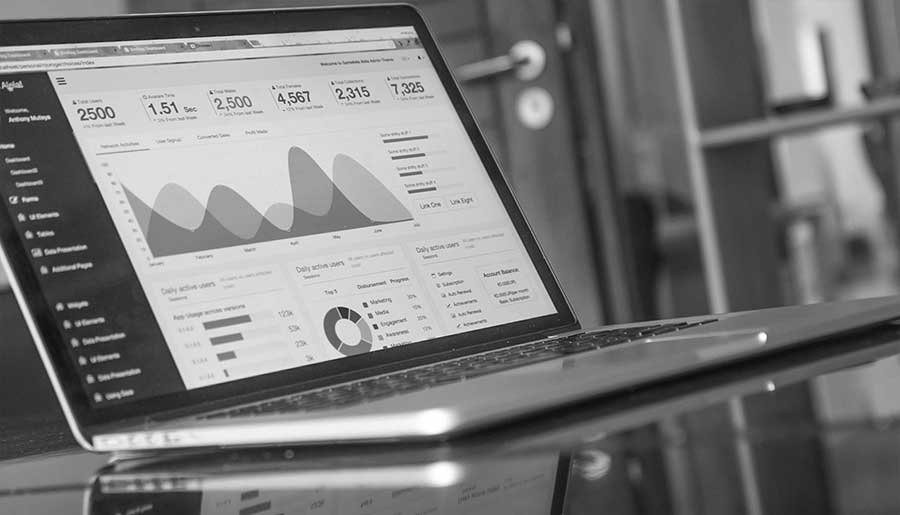
Since Magento is a robust system used for building super big ecommerce websites, the caching solution has been implemented. Magento does full page caching, thus significantly improving the load speed on a website. And, we all know how important it is to have fast loading pages, especially in the ecommerce industry. This will enable customers to have an excellent shopping experience and prevent cart and store abandonment.
But, what if something goes wrong and you experience specific malfunctions such as an extension crashing, the page load time spiking, etc? Here are some of the most common problems related to Magento caching and how to troubleshoot them.
Common Caching Problems
Before we start, make sure to renew your knowledge on all types of Magento caches.
You are making adjustments on your ecommerce website and the changes you make are not apparent. This is a result of enabled cache. You have to disable it during development so that all changes you make become visible at that very moment. Access System > Cache Management and then select Page Cache and disable it from the drop-down menu on the right.
You have updated CMS pages or you have added/changed some new content but not a single one of your actions are visible on the website, it is the cache problem, and you have to clear it. With admin rights, you can easily do so by accessing System > Cache Management, selecting Page Cache and choosing Refresh from the drop-down menu on the top right.
Avoid installing and using extensions that don’t provide information on how to configure caching and how it affects Magento caching. Some ecommerce websites are very big and contain more than 50 extensions. This very often causes a page to simply break after enabling page cache.
The most common reason that causes errors with cash is an extension that inserts content on pages for specifically defined customer groups. If you encounter a problem always start from there.
A common mistake when troubleshooting is to test only one type of customer, logout, and clear the cache. Troubleshooting has to be done when all types of customers are browsing the ecommerce website at the same time.
At the end, we all know how troubleshooting is painful and time consuming. In order to see what’s causing the problem on the live website, start disabling each cache option in order to identify which one of them causes the problem when enabled. Only after doing so will you be able to reach a solution.
Some of The Best Practices
In order to minimize the risks of getting problems related to cache, make sure to implement these best practices when building or maintaining a Magento powered ecommerce website.
At the start, you want to make sure to configure Full-Page cache auto generation in order to avoid over encumbered cache and slow page loading times. You can do this by accessing the Full Page Cache panel via System > Configuration > System menu.
In this panel, you want to add value for Cache Lifetime. After this time, the value is added in minutes by the way, all the cache from that visitor session will be removed. When visitors come back again, the cache is going to be recreated.
Also, make sure to limit the number of cached files that are to be stored. You can do this by setting the value of Maximum Allowed Page Depth. Here, you can set the number of parameters that will determine if the page is going to be cached at all.
You can also set Magento to cache only pages with the default currency. You should really consider this if your store supports dozens of currencies as this cache can significantly affect your ecommerce website performance. The option is found in the same panel as the above two and is labeled as Enable Cache for Not Default Currencies.
Make sure to enable caching the moment you get Magento out of the box. This will allow you to test extension by extension while you are implementing them, and quickly identify the one that causes the problem.
Hopefully, you have learned something about troubleshooting Magento caching problems. If you are a Magento developer, make sure to implement the above mentioned best practices to avoid problems later on. And make sure to stay updated. The Magento community is huge and willingly shares solutions to common problems as well as ultra-specific tips and tricks.
Add CEOWORLD magazine to your Google News feed.
Follow CEOWORLD magazine headlines on: Google News, LinkedIn, Twitter, and Facebook.
This report/news/ranking/statistics has been prepared only for general guidance on matters of interest and does not constitute professional advice. You should not act upon the information contained in this publication without obtaining specific professional advice. No representation or warranty (express or implied) is given as to the accuracy or completeness of the information contained in this publication, and, to the extent permitted by law, CEOWORLD magazine does not accept or assume any liability, responsibility or duty of care for any consequences of you or anyone else acting, or refraining to act, in reliance on the information contained in this publication or for any decision based on it.
Copyright 2024 The CEOWORLD magazine. All rights reserved. This material (and any extract from it) must not be copied, redistributed or placed on any website, without CEOWORLD magazine' prior written consent. For media queries, please contact: info@ceoworld.biz
SUBSCRIBE NEWSLETTER