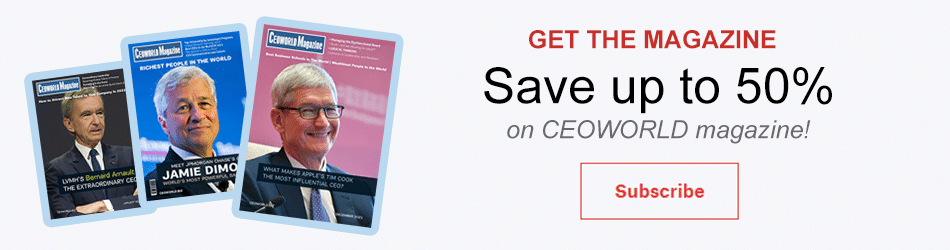How to ensure private data security when downloading new apps- 5 tips

Smartphones have come a long way from being simple tools that allowed communication over long distances to being an essential tool for our day to day lives. We can do so much more with our smartphones than what we were able to do in the past. But this also means that all of our private information, files, photographs and other data is stored on our phones at all times.
With hackers continuously on the prowl to pry our sensitive data, it is important to safeguard ourselves from any malicious software or hacking attempts. Also, there has been a lot of buzz recently with some widely-used apps getting access to and selling private data of users and it becomes important to not let these companies exploit us with their permission policies.
If you happen to own a smartphone and install apps quite often, here are some essential tips that you need to know to secure your phone for both Android and iOS.
Lock your Apps
A simple pin lock or a pattern lock is never enough to keep your smartphone protected. It can be very easy for someone to just look at you unlocking your device and get into your phone to view sensitive data. If you are an Android user, you can choose something like AppLock or Norton App Lock. If you own the newer generation Apple phones with fingerprint sensors, you have the option of locking your apps using your fingerprint. This feature on iPhones is limited to some apps not allowing the user to lock them, Facebook being one of the biggest examples. Touch ID is a great feature in Apple devices, and you should make use of it if you own an Apple iPhone 6/6S or newer generation iPhones.
To lock your apps, you need to ensure Touch ID is enabled first. You can do it through the following steps:
- Go to Settings.
- Select Touch ID & Password.
- Enter your password to continue.
- Turn Touch ID on for the following (any or all, depending on what you need): iPhone Unlock, Apple Pay, and iTunes & App Store.
Now to lock specific apps, you need to do the following:
- Open the desired app you want to lock and navigate to Settings.
- Tap Passcode & Touch ID, or a similar setting, this setting’s name may vary across apps.
- Enable the Passcode setting and set up a passcode of your choice.
Turn off Settings when not in use
Hackers can gain access to your device using WiFi, Bluetooth, Location Services and other network related features. When you are not using any of these services, make sure they are turned off when you plan on not needing those services for extended periods of time. It not only makes your device more secure, but it also prevents battery drain from apps that continuously scan for Bluetooth connections or connect to Location Services. Leaving WiFi and Bluetooth on at public places can often lead to hackers attempting to get into your phone to collect sensitive information.
Do not download apps from suspicious developers
Before downloading any apps, you should always check for two things – permissions and app ratings. All apps require specific permissions to run. If you find out of place permission requests like photo editing apps requiring Bluetooth access or a simple flashlight app asking for GPS access, you should stay away from such apps or manually turn off unneeded permissions.
Reviews are a great way to filter out fake or malicious apps as well. You should always sort the review section on your phone’s app store to show the latest reviews instead of the highest rated ones. There have been instances of legit apps being hacked and malicious code spread through them; you can check recent reviews to see if the app is functioning as advertised or not. If you see recent updates have been fishy or have been giving trouble to users, simply stay away from such apps.
Adjust app permissions on a per-app basis
With recent updates to Android and iOS, both of the popular smartphone platforms allow users to configure apps for each permission. If you find any permissions that are unnecessary for apps that you have installed, you should disable them. App development companies tend to request a lot of permission from users which at times are not even relevant to their app’s use.
File access, internet access and contacts access are three of the most intrusive permissions that are asked for. While they are fine in messaging or email apps, you can’t expect a flashlight app or a photo editing app to want to get access to your contacts or GPS. Turning off such intrusive permissions on apps is recommended to all users. Do remember that cutting off access to some permissions may break the app altogether and you should revert them to restore functionality or choose a less intrusive app from the store to get the job done.
On Android
Settings > Apps and Notifications / Installed Apps / Applications > Choose the desired app and click App Info
This will allow you to manually enable or disable any permissions.
On iOS
Settings > Privacy
You will be able to browse through all permissions that are handled by iOS. Clicking on any of these will allow you to view which apps have access to the chosen permission. If you find anything out of place, simply disable the app-specific permissions to restrict access.
Do not sideload applications from third party sources
On both iOS and Android, there are options to sideload applications to your device. This usually means installing modified or unofficial apps on your phone for any reasons that may range from getting access to locked features or simply installing apps that are not available in your region. This is much easier on Android than it is on iOS and is not recommended. It can lead to your data being compromised or simply opening doors to hackers. Stick to using official apps to avoid any such risk.
Add CEOWORLD magazine to your Google News feed.
Follow CEOWORLD magazine headlines on: Google News, LinkedIn, Twitter, and Facebook.
This report/news/ranking/statistics has been prepared only for general guidance on matters of interest and does not constitute professional advice. You should not act upon the information contained in this publication without obtaining specific professional advice. No representation or warranty (express or implied) is given as to the accuracy or completeness of the information contained in this publication, and, to the extent permitted by law, CEOWORLD magazine does not accept or assume any liability, responsibility or duty of care for any consequences of you or anyone else acting, or refraining to act, in reliance on the information contained in this publication or for any decision based on it.
Copyright 2024 The CEOWORLD magazine. All rights reserved. This material (and any extract from it) must not be copied, redistributed or placed on any website, without CEOWORLD magazine' prior written consent. For media queries, please contact: info@ceoworld.biz
SUBSCRIBE NEWSLETTER